Upgrades shouldn’t be a drag
BY: ALBERTO LUGO
Upgrading, a simple word that has the power of putting fear in the heart of the most experienced IT guys. The complications that can arise during migration or updates can be worrisome, but there are ways to make upgrades simpler and more efficient.
Upgrading became a topic this year when the new version of SharePoint came along. This is a strong update that offers hybrid possibilities and more streamlined ways of organizing content and creating workflows. So if you’re currently using SharePoint 2003/2007/2010 or 2013, it might be good to plan and update strategy to the current version.
Updates go smoother when you plan them carefully. Here are some things we suggest customers do before upgrading:
- Go over everything: assess documents, pictures, policies, and other types of content to determine what needs to stay and what can be deleted from the platform. This might be a good time to review users and their access, your workflows, and everything you have configured.
- Use the 80/20 rule: this rule is used in many fields. The basic premise is that most of the time, 80% of your content is no longer needed and can be deleted or may be moved to another server. Check objectively which content is relevant and which can just be deleted.
- Security: organizations that need to be compliant have to think carefully about the security risks an upgrade can bring. Review your security parameters before you start.
- Hardware requirements: some organizations keep postponing the purchase of new computers. SharePoint 2016 can’t run in certain operating systems or computers, understand if new hardware needs to be purchased and include that in the upgrading budget.
- Custom Applications: If your company uses 3rd party applications/integrations in your SharePoint site, make sure they are available in the new SharePoint version you plan to upgrade to.
- Make a plan for post-upgrade checks: it is important to make sure that the upgrade is working properly and if any adjustments need to be made along the way. Navigate your SharePoint site, test links, make sure the content is displayed as it’s supposed to. The most visited content should be the top priority for inspection. Also, test any external applications or third party links you may have. If your SharePoint site has a custom theme or specific branding, make sure it renders properly.
After the assessment is done, it’s time to define an upgrade strategy. There are mainly two upgrade options: native upgrade or parallel/selective upgrade.
Native upgrades are updates made directly on the current server(s) (also called “in-place” upgrade). With a native upgrade, if your platform has customizations or specific workflows, they will need to be redeployed or reconfigured as post-upgrade.
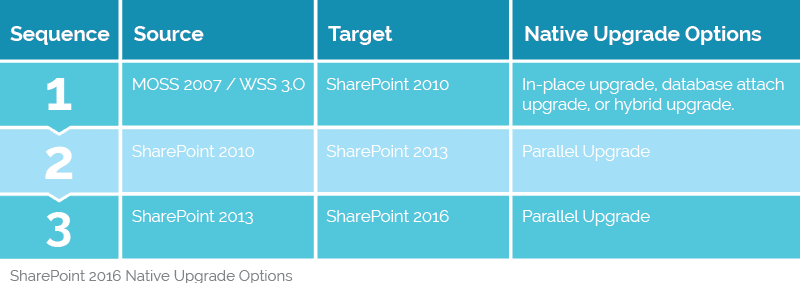
Parallel or selective upgrades happen when you build a separate SharePoint 2016 environment parallel to your existing SharePoint environment to selectively migrate the content and functionality you want to keep in the platform. See how this option addresses the needs or hurdles you found in your initial assessment.
Here’s a list of the pros and cons of both options:
- Native Upgrade
- Pros: Won’t have to invest in additional servers to upgrade
- Cons:
- “Overwrites” current environment.
- Difficulty going back if any issue arises (“rollback”)
- Major downtime (during all the upgrade process)
- Parallel Upgrade
- Pros:
- More control of upgrade process (pick and choose what to upgrade)
- Minimal downtime (current/old environment can still be accessible for users during the upgrade process)
- Cons:
- We will have to invest in additional servers for the new environment.
- Pros:
The parallel upgrade is recommended for a smooth, headache-free experience.
Your early assessment will come in handy here since it will give you an idea of how complex is your SharePoint environment and consider if upgrading is the right path for your organization. Use these questions as a guide to understand if your need to upgrade now:
- When are you a candidate for a native upgrade?
- What needs to be migrated?
- What’s your cloud strategy?
- Do you have any legal and/or regulatory requirements?
- What changes can come to your organization with the upgrade?
Not everyone needs to upgrade:
Upgrades represent costs and a huge workload, so before saying yes to an upgrade, analyze if the new version helps with specific business challenges. Do you need to upload larger files or need a hybrid cloud search? Will your business benefit from the integrations between SharePoint 2016 and Office 365?
If you are a user of SharePoint 2003 and 2007, you need to plan for an update ASAP, since Microsoft will no longer support this version. Users of SharePoint 2010 might want to start including the upgrade in next year’s budget, since some features of this version expired in October 2015.
Besides, Microsoft will no longer provide updated versions of InfoPath; this means that the 2013 edition will be the last version. However, SharePoint 2016 works with InfoPath 2013, and Microsoft will continue support for InfoPath 2013 until 2026.
Microsoft is planning on fully launching the new Power Apps to aid a bit with InfoPath functionality, but in the meantime, users will have to turn to third-party solutions such as Nintex Forms.
Download our checklist to see if your organization is ready for an upgrade.
With the right team and assessment, upgrading to SharePoint 2016 does not need to be a headache