Document Management in SharePoint
Document Management in SharePoint
SharePoint document management described as a metadata-based document library that allows users to upload and tag documents, search for keywords and tags without having to worry about whether they are accessing the latest document version or a duplicate.
SharePoint Document Management Planning Process
The document management planning process consists of the following major steps:
- Identify document management roles-Ensure that your plans incorporate the feedback of your organization’s key stakeholders, you have the best team to implement the solution, and you know who will participate in document management processes.
- Analyze document usage-After you identify who works on documents, determine the kinds of documents that they work on and how they use them.
- Plan the organization of documents-You can organize documents in site collections, sites, and libraries. SharePoint Server offers a range of features to help organize and store documents, from specialized sites to loosely structured document libraries for quick document creation and collaboration. Within a library, you can additionally organize content into folders and subfolders.
- Plan how content moves between locations-It might be necessary to move or copy a document from one site or library to another at different stages of its life cycle.
- Plan content types-Use content types to organize information about documents, such as metadata, document templates, and workflow processes. This is an important step to help you organize your documents and enforce consistency across your organization.
- Plan workflows-When you plan workflows for your organization, you can control and track how documents move from one team member to another as each participant collaborates in a document’s life cycle. SharePoint Server includes workflows for common team tasks such as reviewing and approving documents. SharePoint Server also supports creating and installing custom workflows.
- Plan content governance-You can plan the appropriate degree of control that is based on content type or storage location. For example, you might require that documents in a particular library be checked out before they can be edited.
Building a Document Management System in SharePoint
Step 1: Determining the types of documents that will be stored on your SharePoint Document Management System
The primary objective of a SharePoint document management system is to help an organization to organize their documents that are related and share the same security permissions.
Some of the documents you could be storing would be:
- Receipts
- Purchase Orders
- Quotes
- Invoices
- Estimates
If you are thinking of storing documents that belong to different departments, have different audiences, permissions/security, you do not want to store them in the same document library/DMS. Instead, you want to split them up into multiple sites/libraries.
Step 2: Define the different types (categories) of documents you want to store
The point of doing this is to ensure that there is an organized flow of how your documents are stored making the documents easily accessible to every involved party.
Step 3: Define metadata for each of the categories above
It is very likely that each of the categories above will have its own, unique metadata; therefore, it is important for each category to have its own set of metadata.
Step 4: For each metadata property, define the type of that property/column and create your metadata columns
- Create your columns at the site level in order to ensure that you can reuse your columns in other sites and libraries.
- Create your metadata column according to the information gathered in step 3.
- Repeat these steps for all other columns you have identified.
Step 5: Create Content Types
Create content types (as described in step 2) and associate it with corresponding metadata (as defined in step 3).
Step 6: Create a Document Library on the site where your SharePoint DMS will reside
Create a new site where you can add a new document library to it.
Step 7: Prepare your document library for custom content types and custom metadata
Use advance settings to add site content types and prepare the document library for metadata.
That’s it! Use these following steps and you will be well on your way to making full use of SharePoint’s document management feature.