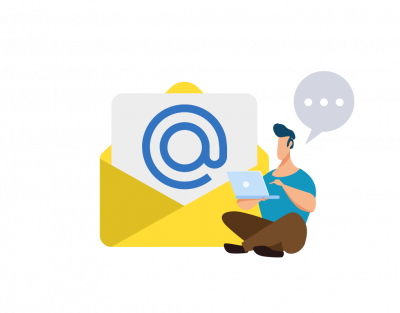Office 365: Here Are 3 Things You Didn’t Know About Outlook
Office 365: Here Are 3 Things You Didn’t Know About Outlook
Office 365: Here Are 3 Things You Didn’t Know About Outlook
BY: CARLOS FELICIANO-MISLA
Outlook sets the bar for how email clients should be. While it’s certainly not without some bugs, it has many features, and, especially when connected to an Exchange server, it can make managing email incredibly straightforward. It’s no wonder that Outlook is within the top five email clients and probably the number one (or close to it) for businesses. The fact that it comes as part of Office 365 subscriptions makes it a fantastic deal for businesses.
It has so many features that even the most knowledgeable people likely still don’t know everything about the software. Here are three things you probably didn’t know about Outlook!
Mention Your Office 365 Coworkers Directly
If you use Outlook to communicate on more significant threads, this feature is handy to help keep the conversation targeted.
Instead of mentioning your coworkers using their plain names, you can use “@” mentions instead. So, you can say, “Hi, @Joe” instead of “Hi, Joe.”
When you use this convention, Outlook automatically does three things:
- It adds the name/email to the To line of the email message.
- The program highlights the name in the message body.
- When the recipient sees the message, they’ll see the “@” symbol beside the message. That indicates you have mentioned their name!
Using mentions is a great way to clarify that, even though 50 recipients might see this email, you’re replying specifically to something that Joe said!
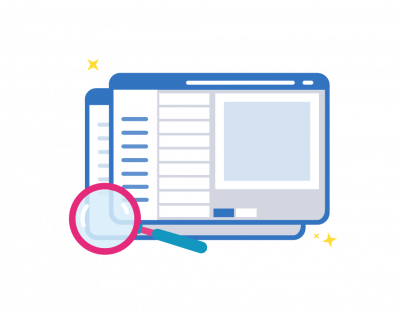
You Can Open Multiple Outlook Windows
One of the less-known features of Outlook is also one of the most useful. Each Outlook tab can be a different window! That means you can flip between your calendar and your mail or put your tasks on one monitor and your email on another. If you have a busy schedule, it can be helpful, for example, to have your calendar on one monitor while you read your email and do your other work on another. That way, you’ll always be aware of what’s coming up next in the day!
Right-click on the button and select “Open in New Window.” Outlook will open your calendar, people, tasks, or another tab in a new window when you do that, and you can move it around the desktop independently of your email.
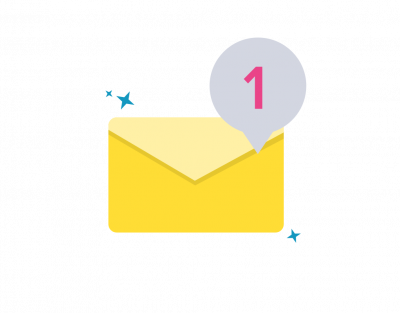
Set Up Alerts for Important Messages
Are you waiting for a job offer? Or do you want some tickets to the hottest new Broadway play, and you’re waiting for the email that they’re going on sale? If so, you might have Outlook up, constantly monitoring to see if that important email has come through or not.
However, you don’t need to do that! You can set up new item alerts that will look at messages and pop up an alert for you to see. This alert goes on top of any other windows or games that you may have open, so you can see it no matter what you are doing.
That way, you don’t have to sit around staring at Outlook all day, waiting for that message.
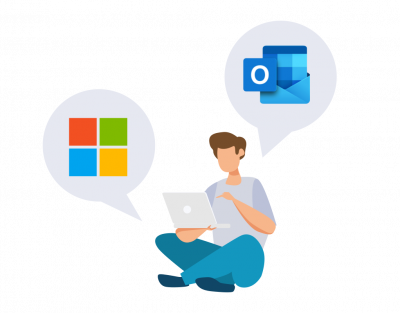
Bundled with Office 365, Outlook Is a Powerful Client
As the email client with Office 365 subscriptions, Outlook is simply one of the best out there for productivity. It has plenty of excellent features. If you use the ones above, you’ll likely find that Outlook boosts your productivity as well.
If your company uses Office 365 and would like some guidance, support, or custom software, please get in touch with us at INVID Group! We’d love to hear more about your project!
Need some help?
We are here for you.
Complete the following form and one of our representative will contact you ASAP.